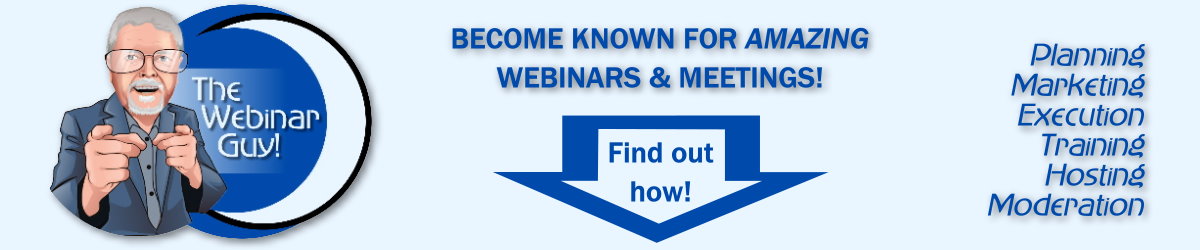Welcome to episode twenty-six of “Zooming to Webinar Success!”
Hey, I’m Grant: My clients call me The Webinar Guy.
Today we’re going to talk about doing polls during your webinar or virtual presentation.
In the last two episodes I talked about how to best handle hecklers. In the last, episode twenty-five specifically “to mute or not to mute.” If you missed it, head to TheWebinarGuy.com and look for episode twenty-five.
It’s hard to believe I’m at episode twenty-six! Slowly, but surely, I’m working through TheWebinarGuy’s Webinar prep sheet. There are more than eighty considerations included! If you’d like a copy, hit my website and sign up for my newsletter list, or drop me an email on the address on the screen. We’ll make sure you get a copy!
Okay, the point here is that I feel like I’ve barely scratched the surface on webinar or virtual meeting preparation.
On that prep sheet, (currently item #93 in the growing list) is the question of if you are including polls in your virtual presentation.
So let’s look at the question of WHY you’d do a poll.
But let’s take a step back from that.
What are you doing? Are planning a webinar, virtual presentation, virtual summit, meeting, etc.? What’s the goal of the session? I have a previous episode on that, by the way
Depending on the platform, or the type of session you’re planning, you may or may not be able to do a poll.
Let’s say we can do a poll to simplify things for this episode.
So WHY you’d do a poll covers two essential topics:
The first is getting audience engagement or interaction.
Second, get information that may/not be important to your presentation or business goals.
In my mind, the most attractive thing is to get audience engagement.
You’re a great speaker. You’ve got great content. But it’s also great to have more interaction, more engagement.
Adding a poll early can add interest to your presentation. There are literally no limits to polls, but a warning here. Use them judiciously. Going overboard will also wear out your audience. I’m not sure there is a “right number” to do, just use them for real purposes.
Tell your audience the purpose of your poll to help them engage. Say we’re doing a webinar on bitcoin or cryptocurrency. I do many of these for clients in foreign countries. And say we’re trying to determine the demographics of our audience.
So I’d tell the audience, “We’d like to know more about your crypto interest. We’re going do a simple poll to find out.”
That poll might include:
One client recently had nearly one-hundred attendees on their last webinar.
Most were invited to attend, so my client knew who they were for the most part-probably had their email.
So how could you use that data? I’d be immediately reaching out to the last two groups to get them on our platform. Then to those that have been investing, but have less than stellar results, and I’d leave the last group for later follow up.
Based on the results of that survey (during the webinar), the next part of my presentation might jump to a part of the script that concentrates on the goals of the client, in this case the newer users.
I could follow up that poll with one immediately after and ask, “For those of you who are considering investing…” and get more definition on prospects.
There are just so may ways to use polls. I hope you can see that when you get information, you also get engagement. You could poll for fun too. But keep the fun related to the subject. Just polling my cryptocurrency audience on who’s ever blown up a balloon would be both irrelevant and confusing to the audience. Yeah, I know that was a stretch, but you get the point!
Another way to do an informal poll is to just have people react in the chat box if you’ve set it to be available. Questions here can be, “Drop your location in the chat box!”, “If you’re brand new to cryptocurrency, type your name”, “Do you send emails to your partners?” and other ways to just get people involved. Again, back to subject matter and what you’re trying to accomplish.
I want to do a poll right now! Let’s use the comment box if you would. If you like these videos and podcasts, thank our podcast sponsor, TheWebinarGuy.com! Yeah, that’s me, drop in a comment!
Knowing how to setup polls and getting them right are really critical for professional webinar management. When you begin to plan an all-day event, a virtual summit, or your first webinar and want to get all the details right, hit me at WebinarPro@TheWebinarGuy.com, or visit our website (TheWebinarGuy.com) and use contact form! We’d be honored to work with you! Thanks!
I’ll be doing more on these and different subjects, so please subscribe and tell a friend or two! And if you have a subject you’d like me to cover, let me know!
—– —–
This series is for smaller organizations and solopreneurs that may not be tech savvy, don’t know all the steps, or don’t WANT to know all the steps.
Over the series, I’m going to lead you through the significant decisions and capabilities you’ll need to “Zoom to Webinar Success!”
As always, if you need help now, don’t hesitate to reach out at WebinarPro@TheWebinarGuy.com
Thank you for watching! Would love to hear your questions and comments! Don’t forget to tell a friend!
And if you’re listening to the Podcast audio, thanks for listening!