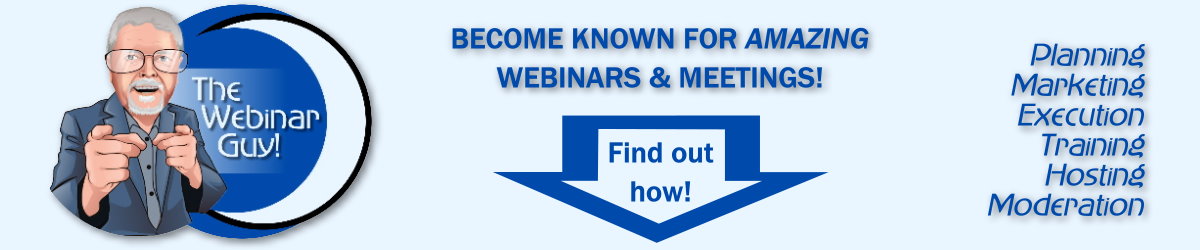Hey, I’m Grant: My clients call me The Webinar Guy.
Welcome to episode thirty-four of “Zooming to Webinar Success!”
Today we’re going to talk about “On Screen Behavior in Webinars And Virtual Meetings. Oh yeah, and Expectations.”
Remember you can always catch up on all the episodes on TheWebinarGuy.com
I find it a fascinating thing how often in life, we forget where we are or what we’re truly doing. I’ll call it clueless. Yet that really doesn’t fit, because the virtual sessions I manage, moderate or host are with very bright and educated people. They are not clueless.
So to make my point, please forgive this next… Have you ever observed someone, say sitting on a park bench or at a food court, wherever. And Mindlessly, yeah we’ll go with mindlessly- they scratch this, or pick that, or well, ya know what I mean?
At first, we’re fascinated. Maybe grossed out, mostly surprised that someone would “do that” in public. I know that you and I have never done anything like that, but I digress.
In the last week, a speaker did a webinar on his phone. Not bad in and of itself, as it was on a holder. But during the session, he got a message, and we see this huge finger coming to the screen to clear it. Yeah. Twice.
Another phone user, a panelist that was walking around their office with their phone. When it was their turn, they stopped, said their piece. But then immediately started walking around again. Talk about distracting!
People in noisy places where you can barely hear them, or worse hear everything their co-worker is saying. Stupid things in backgrounds, and on and on.
But what to do?!
Let me step aside for a moment. I’m the webcast and podcast sponsor, TheWebinarGuy.com! (Yeah, that’s me). When you decide to plan your webinar and are looking for speaker training, or what I call stage craft training, we have many resources and would love to help you! Reach out to: WebinarPro@TheWebinarGuy.com, or visit our website (TheWebinarGuy.com) and use contact form! We’d love to work with you! Thanks for listening to my commercial!
So what to do?
First, I’m constantly amazed by people that seem to think its no big deal. I’m going to call it the Walmart generation. You know the people that just no longer care how they present themselves in public. The instances I just described aren’t that bad (yet?), but they point to a mindlessness of presentations.
Let’s talk about “Brand”. What IS a brand? Businesses spend billions each year defining, establishing, creating, marketing and protecting their brand. Then it comes to a webinar or other virtual event and, “meh, it’s no big deal.”
Your brand is everything, including the way you dress and present yourself. Including forgetting you are on camera and blowing your nose. Yeah, on camera. Unmuted. Honest.
The lady who sat sideways at her desk, but her top was caught on the desk and well, um.. let’s just say she was showing more than she intended. When I have to pause their video and interrupt, it’s embarrassing for all.
Maybe the word I was originally looking for was “unconscious”- not clueless.
I suppose the overarching point I’m trying to make is to approach your virtual summit or virtual event in a more conscious manner. Your role in the webinar or virtual meeting doesn’t matter. If you’ll be on camera, stop for a moment and think about how you are representing you and your brand.
This seems an obvious point. People still do get dressed up for going out, going to church, looking nice at a networking event, a date with a significant other; yet, the moment we get comfortable in front of a camera and no one else is in the room, we kinda forget ourselves.
So here’s a checklist for you to consider;
One: STOP and remember what you’re doing and say to yourself: I’m about to be on screen in front many people that will tell others about my webinar, or virtual meeting, or my role in it. Overall- how can I best prepare to be “present” in the webinar?
Two: What can I do with my background (or set) to best represent myself (and the brand). Are there dumb things in the background (Like that eighties hair-band poster with swimsuit models?). (That was last weeks winner.) And while we’re on this one, check your lighting to ensure its balanced! (Check webinar episodes seventeen, eighteen and nineteen for more on all these!)
Three: What wardrobe challenges might you have in that outfit? Take a moment to stand up, sit down, turn in your chair- whatever. Watch yourself in your camera to see what shows and might not work.
Four: Ambient Distractions. Really think about your space. Does your office face a windowed hallway where co-workers may wave as they pass and take your attention? (that one was last month). What if you’re facing outside and there’s construction next door, or the park, or… Please eliminate things that will take your eye focus off camera!
Five: On screen distractions. Whatever device you are using, do you have alerts of any kind turned on? An open browser window (even though hidden), that will ding, ping, or dong when you get a message or email? Any alarms that might go off while in session? Most likely your audience will be part of these interruptions.
Six: When we used to do in person seminars or conferences and we’re in a room of say two-hundred people. As the speaker you KNOW somebody always has their eyes on you. But some people are looking elsewhere. Well, in a screen presented zoom meeting or Demio presentation, remember that other than their own distractions, you are probably filling the screen. You are all they have to look at.
Seven: Silly things like, clean your glasses BEFORE you come on stage/screen. Make one last trip to mirror and make sure your buttons are buttoned (oh yeah and buttoned evenly). That your hair is behaving. Reminder here to turn your head to make sure that pesky cowlick is behaving. One last look behind you to hide thing that will show that you don’t want seen.
Eight: Mute your mic if you need to sneeze or cough? We all have it happen and I realize sometimes those sneezes come from nowhere. If REALLY sudden at least turn from the mic if you can. And if something is bugging you…
Rule Nine: Like you need to scratch your nose, or yell at your barking dog, excuse yourself for a second, turn off your camera and mic, adjust the blouse, blow your nose, whatever… take a moment to get composed and come back on with a smile and thank your audience for their grace in that moment.
Ten: be conscious. Stay conscious. Think like your Brand. Talk like your brand. Act like your brand. BE the brand.
Hopefully you enjoyed this food for thought.
—– —–
This series is for smaller organizations and solopreneurs that may not be tech savvy, don’t know all the steps, or don’t WANT to know all the steps.
Over the series, I’m going to lead you through the significant decisions and capabilities you’ll need to “Zoom to Webinar Success!” If you have a subject you’d like me to cover, please subscribe, then drop me a note or comment.
As always, if you need help now, don’t hesitate to reach out to WebinarPro@TheWebinarGuy.com
Thank you for watching! Would love to hear your questions and comments! Don’t forget to tell a friend or two!
And if you’re listening to the Podcast audio, thanks for listening!